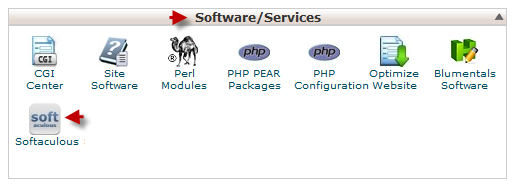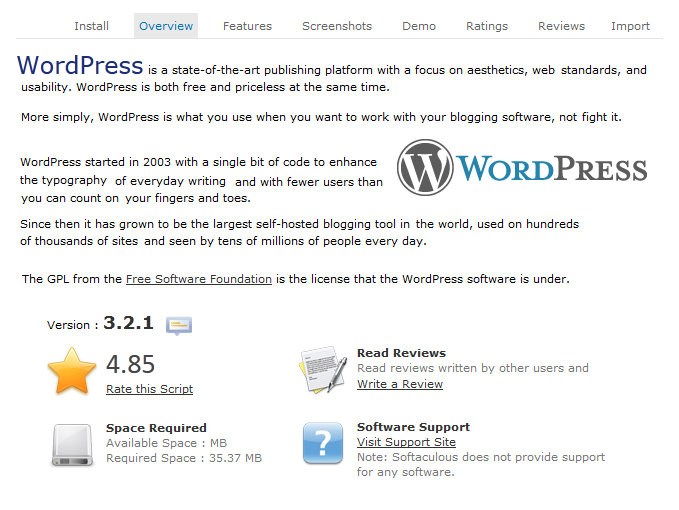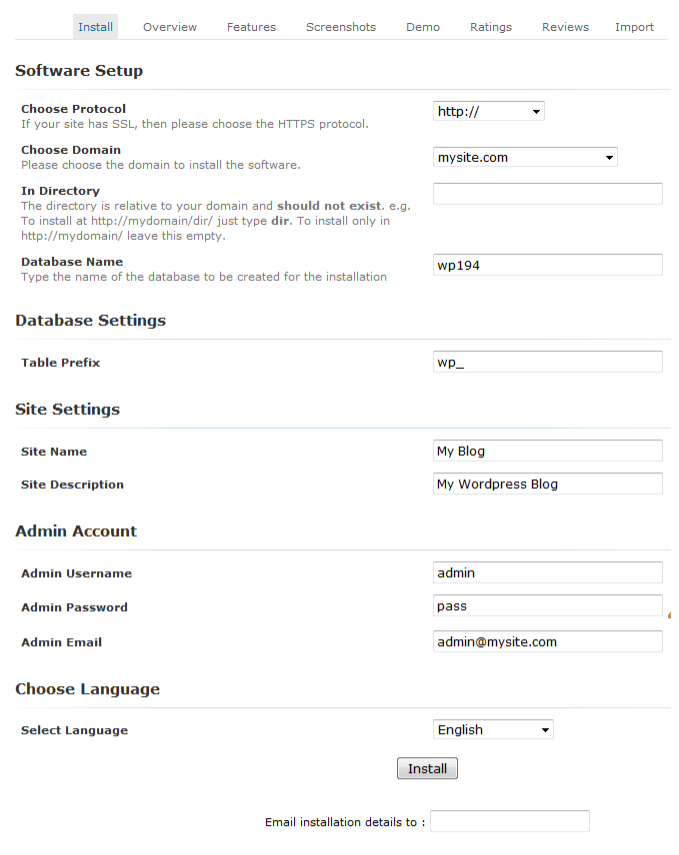Softaculous Auto Installer
Softaculous is an auto installer for cPanel. It installs all scripts in just one step.
- Log into your cPanel: mysite.com/cpanel
Software and Services > Softaculous
- Choose the script you wish to install from the menu on your left and you will be redirected to software overview
Here you can see the current version of a script, rating, the space required for an installation and read software reviews.
Before proceeding with an installation you can also learn more about product’s features, see screenshots and a demo version.
Installation form
- Choose Protocol – if you have SSL installed, choose SSL from the drop-down menu; mostly used with shopping carts.
- In directory – if you want a software to be available via mysite.com leave the field blank. In case you type a directory name, Softaculous will automatically create it and install a script there, thus a software will be available via mysite.com/directory
- Table Prefix – all of your databases have the following name format:
cpaneluser_databasename
Where ‘cpaneluser’ is table prefix.
By default Softaculous sets software abbreviation as table prefix, but there is no need to change it to your cPanel account name. It will be done automatically.
- Admin Account details are the login details to a software back-end area. Apart from cPanel (which is purposed for hosting account management), you will have a separate admin panel to manage a software you install: add content, manage themes, etc.
Hit ‘Install’ to be redirected to ‘Congratulations!’ page with a link to navigate your newly built site. Simple and easy.
Was this article helpful?