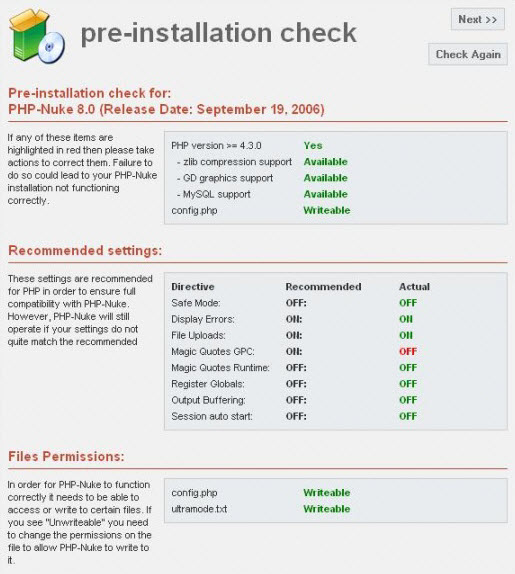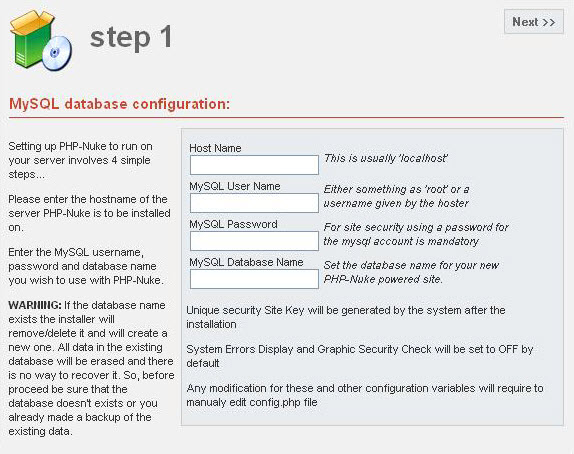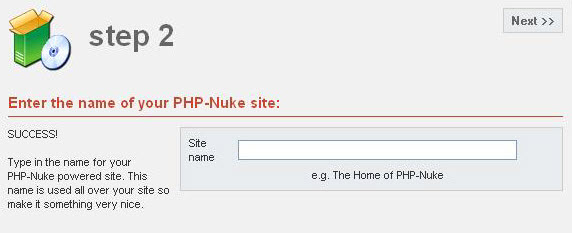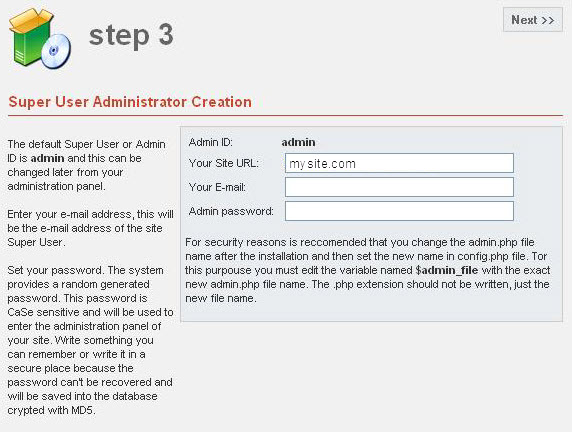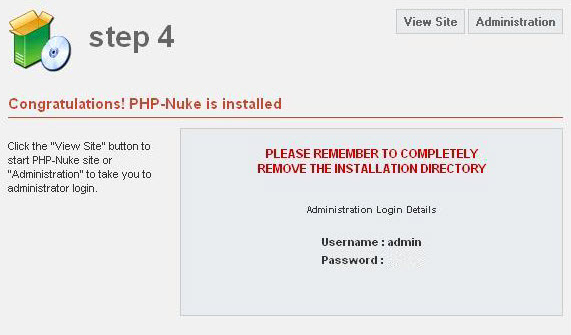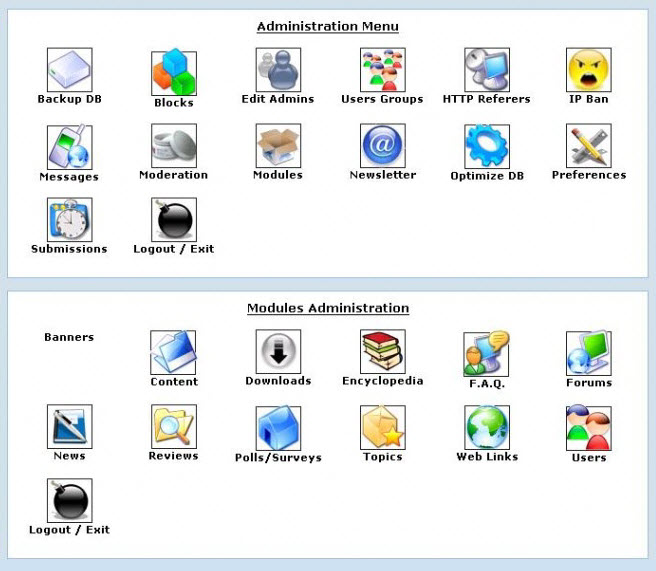PHP-Nuke
PHP-Nuke is a news automated system specially designed to be used in Intranets and Internet. The Administrator has total control of his web site, registered users, and he will have in the hand a powerful assembly of tools to maintain an active and 100% interactive web site using databases.
PHP-Nuke Installation
- The first installation page will be displayed doing a pre-installation checkup of all the services required by phpnuke.
- Once all the requirements are satisfied, click “Next”
On step 1 the installation procedure will appear, asking you for database connection credentials. Fill in the required fields and proceed to the next step.
- Once the database is created you will be asked for your website name. Insert the required information and proceed.
- You will be asked to enter Site URL along with administrator password and some other information. Fill them up and proceed.
- Once all the required information are filled, you would have installed phpnuke successfully on your website.
- Don’t forget to remove the installation directory for security reasons.
Using PHP-Nuke
General Setup – Preferences
From phpnuke’s administrative backend you can control your site’s contents, layout and general settings.
General settings of the website lie under Preferences. Once you click Preferences button, the settings will display at the bottom of your screen and you may edit them accordingly. Be aware that those settings may affect your website’s layout and functionality as some of them are related to your website’s homepage
Modules
The additional functionality of your website lies in here. Modules will add more functions to you website thus making it rich with options you can choose from.
The most important thing is to know how to use those modules and not just adding them, as some modules may overload some servers which by itself can cause some major problems.
phpNuke comes with several preinstalled modules like a phpBB2 forums, encyclopedia, members list, etc. You can activate these modules by clicking on the modules button under the administrative menu and clicking on the activate module button from the modules list. You may also deactivate the modules the same way. You can install additional modules to phpnuke than the ones preinstalled.
Blocks
Your website template is divided into blocks, and in every block has its own content.
For example the login block, has the form for user login and the “Who’s Online” block that displays who is currently viewing the website or logged in. You can control the location of those blocks by going to the administrative panel and clicking on “Blocks” button. At the bottom of the page you can edit the location of each and every block and you may even hide or display a certain block.
Backup PHP-Nuke Database
Backup a database has never been easier.
Administration panel > Administration Menu > Backup DB
Download the backup file to your desktop.
Was this article helpful?