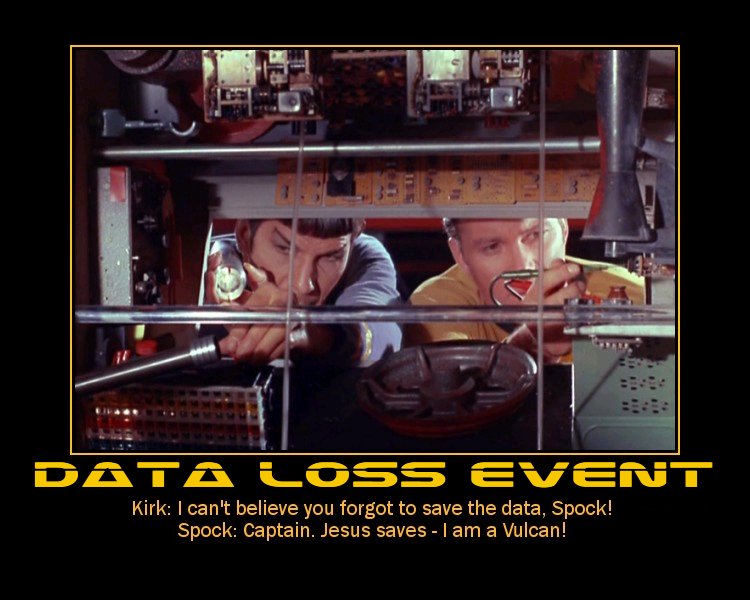How to backup a WordPress website
Data loss is probably the worst nightmare… Bad news is that there’s no guaranteed way to avoid it – hacking, hardware failure, human error (could be even yours!) do happen.
After you’ve invested time and money to build and develop your website, it’s important to protect your investments – make sure your website has a life jacket. Obviously, this means backups.
Relying only on your web hoster’s backups is more of a gamble, no matter how great your web hosting provider is.
We at WebHostingBuzz are proud of our infrastructure, still we do recommend our customers to take an extra step and set up additional lines of defense.
Prerequisites
Before getting into backup tools and strategies, do yourself a favor and make sure both following points are checked in your list:
Reliable web hosting
Really, get a reliable web hosting for your WordPress website. This will not bring the chance of data loss to 0%, but will definitely minimize it.
Stay up to date
Make sure you’re using the latest version of WordPress, plugins and themes.
Then take one step further – ensure you’re using the latest versions of software on your PC (browser, FTP client, operating system updates).
Never (yes, I said never) ever forget about antivirus software. Get one right now if you don’t have any, also consult the following article from WebHostingBuzz Experts.
Backups
There are several ways of setting up backups for your website. Plugins can do this, but we believe it’s really a server-side job, especially if you’re dealing with a large website.
cPanel backup

Image credit: http://noodleboss.com/
You can create a backup of the entire site, a partial backup, and restore from the backup previously saved directly from your web hosting account .
We have a video tutorial here (no voice over here), or you can consult official cPanel documentation for Backup Wizard.
cPanel backups aren’t automated and can’t be scheduled. You only get a backup when you perform the procedure manually.
There’s no good reason to store backups generated by cPanel Backup Wizard in your hosting account. We recommend that you download them to your PC and then burn to CD/DVD (optionally).
cPanel Backup Wizard is available in all WordPress Hosting plans.
CodeGuard
CodeGuard is a revolutionary website backup service that acts as a time machine for your website.
Its concept is really simple – CodeGuard takes periodical snapshots of the website and informs the owner about any changes spotted. At the same time it provides the ability to undo any changes made between snapshots.
This unique feature of tracking changes on a website will always notify the owner if something malicious is going on. If no changes are noticed – CodeGuard won’t take a backup, thus cleverly utilizing the backup space. Also, because of this you can be sure that every backup you see in your account represents a unique state of your website.
Check out this video from CodeGuard
CodeGuard doesn’t require any plugins to be installed in your WordPress backend – these guys also understand that backups is not a WordPress job. They have a great WordPress Backup Walkthrough instead.
What if …
Wondering what if none of the above options work for you? We have an answer!
Was this article helpful?