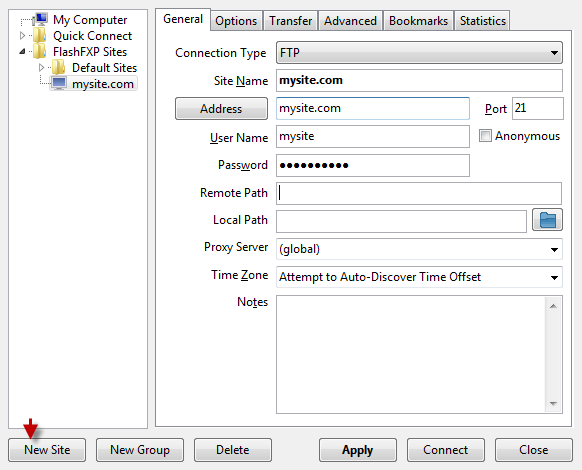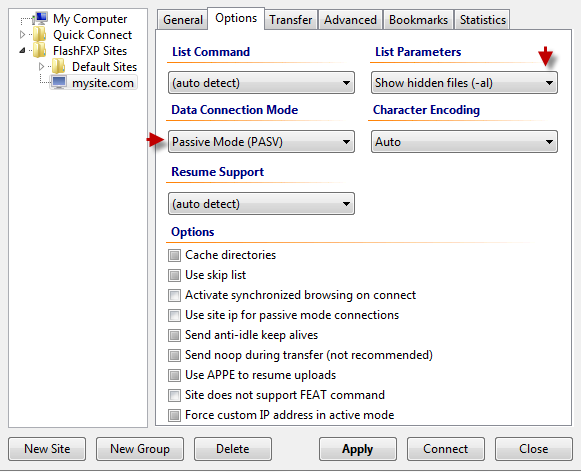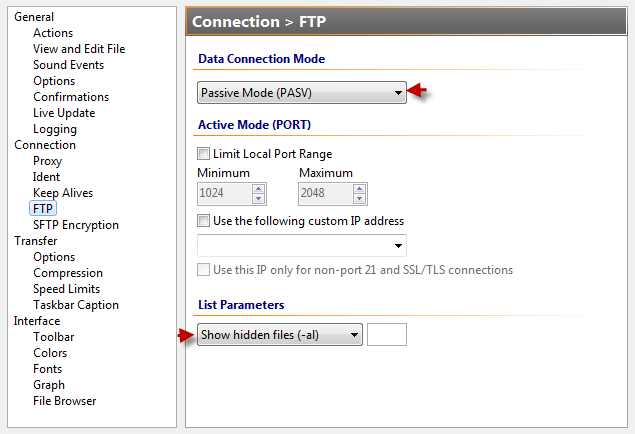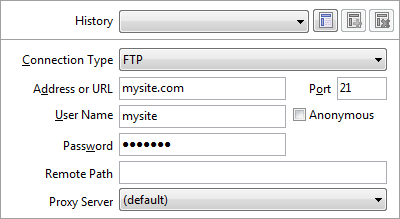FlashFXP Guide
FlashFXP is a FTP, FTPS, SFTP client for Windows. It works on all modern versions of MS Windows.
In the main screen go to:
Sites > Site Manager > New Site
Type a site name in a pop up window and click OK.
Put FTP settings into appropriate fields as shown below.
Remote path and Local path could be left empty.
You’ll be able to navigate between directories in FTP client browser as you connect to the server. But you can also define the exact path for your convenience, if you need to work with a particular directory.
Make sure Passive mode is enabled on ‘Options’ tab. This ensures error-free uploading and downloading.
Set List parameters: Show hidden files (-al) if you want to view hidden system files, for instance .htaccess.
If you don’t wish to save your login details, you can use the Quick Connect option. Before that make sure your FTP client is set to passive mode.
Options > Preferences
Session > Quick Connect
Set all necessary parameters and click Connect.
Now you can safely upload files to your hosting account.
Was this article helpful?